Rubrik : Deploy EDGE into Nutanix AHV Cluster
Background
Go AHV !
The file we are look for is the virtual disk, the vmdk (bootable disk).
When the image is uploaded be sure the status is set to ACTIVE.
Have fun ! ;)
You are a Nutanix customer but not in the vmware shop and you still want to make good use of Rubrik EDGE virtual appliances. The good news is : Rubrik EDGE can run on Nutanix AHV. But, some extra actions are needed to achieve this.
Go AHV !
Step 1 : download the Rubrik EDGE Virtual appliance for vmware. The file format is a vmware template : rubrik-va-5.0.3-p1-2299.ova.
Step 2 : extract the file using your favourite extractor. I'm on macOS, I'm using tar.
MacBook-Air:~/$ tar -xvf rubrik-va-5.0.3-p1-2299.ova
x rubrik-va.ovf
x rubrik-va.mf
x rubrik-va-disk1.vmdk
x rubrik-va.ovf
x rubrik-va.mf
x rubrik-va-disk1.vmdk
-rw-r--r--@ 1 flhoest staff 4382068736 9 oct 20:57 rubrik-va-5.0.3-p1-2299.ova
-rw-r--r--@ 1 flhoest staff 4382035456 26 sep 20:50 rubrik-va-disk1.vmdk
-rw-r--r--@ 1 flhoest staff 131 26 sep 20:42 rubrik-va.mf
-rw-r--r--@ 1 flhoest staff 30154 26 sep 20:42 rubrik-va.ovf
-rw-r--r--@ 1 flhoest staff 4382035456 26 sep 20:50 rubrik-va-disk1.vmdk
-rw-r--r--@ 1 flhoest staff 131 26 sep 20:42 rubrik-va.mf
-rw-r--r--@ 1 flhoest staff 30154 26 sep 20:42 rubrik-va.ovf
Step 3 : Upload the vmdk in the Nutanix Image Service
On the Nutanix cluster create a new image, type is DISK.
When the image is uploaded be sure the status is set to ACTIVE.
Step 4 : Create a VM with the following minimum settings.
- 2 vCPU
- 12 GB RAM
- 5 TB (maximum) HDD for snapshots storage
- 1 NIC
Actually, due to the EDGE limitations, there is no real need to oversize the VM.
Step 5 : Start the VM and open the console for configuration
Default login is admin and default password is rubrik. Pay attention, US/QWERTY keyboard !
At this stage, you should already be happy, you did the most complex part of the procedure ! Next and last step is the EDGE configuration
Step 6 : Bootstrap the virtual appliance
From the command line, type bootstrap. All the configuration actions have to be done on the command line since there are no network at this stage, UI is not accessible.
When all questions have found an answer, the last question is actually asking to start the process. When completed, you will be asked to register your EDGE cluster. When you see this question, you can access the graphical UI on the EDGE IP address. As a side note, this procedure is the same on the physical appliance.
Have fun ! ;)








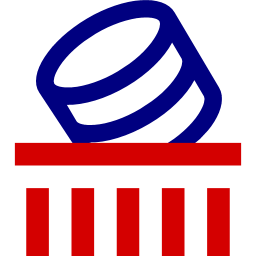
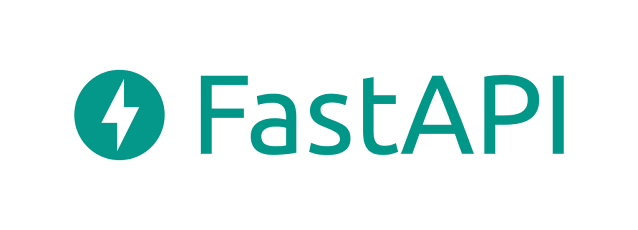
Comments
Post a Comment
Thank you for your message, it has been sent to the moderator for review...