3D Printing : (the famous) Ikea Lack enclosure for Ender 3 Pro
Background
There are a lot of article on the Internet about this topic. How to "turn Ikea Lack tables to 3D printing enclosure?" This is a trending topic. But to be honest, I never find the one that takes your by hand from start to finish. This is the challenge of this post and I really hope you will like it !
Let's go !
First, you need a minimum of two Lack tables from your local Ikea store. It works perfectly with three if you want a higher construction. For me two pieces are the ideal size since it will be on my desk. But if you want to have the furniture laying on the ground, three is indeed a better choice.
Non printable parts (it means you need to buy them)
- Ikea Lack table (2x);
- Magnets for the doors (4x);
- Smoke detector;
- Power cable extension (from eBay);
- (optional) Ikea Ledberg LED strip to bring some lights in the enclosure while printing;
- (optional) shock absorbing carpet;
- (optional) Thermal sensor (from Amazon)
This is the most trickiest part actually. Finding the right parts for you, there are a lot of options on thingiverse.com and this is the problem : way too many options. So, after few month of searching and reading blogs and forum, I came across this design : https://www.thingiverse.com/thing:3598219. This is one is a modified version of a Prusa enclosure based on this blog.
So, we need the following :
- Bottom feet : https://www.thingiverse.com/download:6435991
- Bottom corners : https://cdn.thingiverse.com/assets/ed/b0/90/29/e8/bottom_corners.stl
- Top corners : https://cdn.thingiverse.com/assets/65/f9/d9/7d/e8/top_corners.stl
- Hinges : https://www.thingiverse.com/download:6435990
- Door handles : https://www.thingiverse.com/download:6435988
- PSU holder : A mix of 2 creations :
- For the small part : https://www.thingiverse.com/download:6084587
- For the big part : https://www.thingiverse.com/thing:3669184
- Basic Spool holder : https://www.thingiverse.com/download:7392774
- (optional) Adjustable Spool holder : https://www.thingiverse.com/download:6511233
- (optional) Filament filter :
- (2x) Box : https://www.thingiverse.com/download:5244650
- Filament intake : https://www.thingiverse.com/download:5244652
- Filament tube : https://www.thingiverse.com/download:5244644
- (optional) Temp sensor housing : https://www.thingiverse.com/thing:4185369
Be aware that the printing time for the above will take few days. It took me 6 days with high resolution and high infill. I used 30% infill which is quite high, you may go to 15% if you are in a hurry. I was not ready to redo this build so I went the safe route.
Little note before we move on : You may ask yourself the following questions : Why on earth should I need an enclosure - beside the fact that this is a neat setup, this is a mandatory setup if you aim at printing ABS. Indeed, ABS need a constant temperature to maintain layers adhesion. In a nutshell, the reasons why you would like to build an enclosure :
- Keep the desk neat;
- Keep the printer's elements away from (most of the) dust;
- Ability to print ABS;
- Reduce noise;
- Prevent smells to spread in the room (depending what you are printing...)
However, if you are printing at high temp, you should consider removing any electronic from the enclosure itself. Motherboard, Raspberry Pi, Camera, .... This is another work and I'm not ready to do it - this is not the purpose of this post !
Ready to put everything together
When all parts have been printed, you have something similar to this :
Note : I changed my mind for the PSU mount and filament spool holder. So don't be shocked if you do not have the exact same pieces !
Note : I changed my mind for the PSU mount and filament spool holder. So don't be shocked if you do not have the exact same pieces !
1) Unbox the Lack table and start building it
Simply follow the instructions. There is nothing particular with this first table. This is the bottom one so this is identical to the original design proposed by Ikea.
Be sure to glue them at the right place. The cable hole for the PSU upper right corner and the hinges inserts inside facing.
After 1h, I was convinced this was a good choice. Next !
Simply follow the instructions. There is nothing particular with this first table. This is the bottom one so this is identical to the original design proposed by Ikea.
When the table is assembled (5 minutes later), this is time to attach the feet of the upper table. I glued them. I was initially thinking at using screws but I was afraid to reach the original feet screws so I changed my mind and go the glue way. I used polymer glue to be sure it will remain in place.
Be sure to glue them at the right place. The cable hole for the PSU upper right corner and the hinges inserts inside facing.
After 1h, I was convinced this was a good choice. Next !
2) LED Strip
Take the second table and let's add the LED strip on the bottom side of it. I'm using Ikea LEDBERG, you are free to use any other LED strip that you want. I think the LEDBERG might not be bright enough, I'll see with the usage. First, I need to do some soldering to have all parts connected together. By default, LEDBERG are attached in a row and I need them 90° to follow the table's corners.
Take the second table and let's add the LED strip on the bottom side of it. I'm using Ikea LEDBERG, you are free to use any other LED strip that you want. I think the LEDBERG might not be bright enough, I'll see with the usage. First, I need to do some soldering to have all parts connected together. By default, LEDBERG are attached in a row and I need them 90° to follow the table's corners.


As you have probably notice, I'm not a soldering master, but at least it works ! This is low voltage so I'm not too scared ;)
Talking about safe side, I also attached the smoke detector.
3) Legs assembly
First, we need to screw the upper feet block. The one with the cable hole is back right, so back left when the table is upside-down. The upper feet will use the original table top holes. Easier for alignment and this is pre-drilled so will be perfectly assembled. For this operation we need screws. I choose 6x50 for the table top and 5x20 for the legs :

Top corners
Bottom corners attached to the leg
I pre-drilled the legs to avoid any damages using a small wood or metal head :
For the hinges, pay attention : do not invert upper and bottom hinges ! If you are mixing them, you won't be able to open/close the doors.
Repeat this operation on all legs, your upper table is ready !
4) The filament feeding mechanism
It was hard to decide which version to choose, there are a lot of options. I finally decided to the Prusa adjustable version and I added a filament filter (to remove dust before entering into the printer's nozzle). The below design was ok but not great, indeed the spool could fall down the wheel. To solve this problem, I have changed the original wheel by this ball bearing-based axes.
With the spool mounted


I also added a filter since my printer is located in my basement and this is quite dusty there, so don't want to send dust to the nozzle.
There are some spikes in the middle to keep foam / sponge / cotton wool whatever you like. This is how the filament get cleaned before entering the enclosure.
Next, just slide the filter compartment into the filament tube.
5) Plexiglass panels
The easiest way to achieve this step is to order "cut-on-demand" panels. In US, it looks like Queen City Polymers is a famous one. Since I'm located in Belgium I'm using a local one called Plaque Plastique, but I'm sure Google will help you to find one close to you to shrink down the bill. Printer aside, this is the most expensive section of this build ! Pay attention to the size, you are gettings exactly what you order !
What we need is :
- 3x lateral partitions : 440 mm (width) x 525 mm (length) x 3 mm (thick)
- 2 x doors : 220 mm (width) x 525 mm (length) x 3 mm (thick)
I was thinking at glueing them, but after installation I realized that it will be better if they are still removable. And the good news is : there is actually no need to glue them since they are fitting perfectly. There are some gaps on the sides, but I think this is ok for me. If you do not like any gaps, take measurements before ordering the cuts.
When inserting the panels, you can partially remove the protective film so the entire build remain secured while you are building it. When fully completed, you can remove the films and then woaw effect ;)
6) Attaching the doors handles
Remember those magnets ? This is the right time to glue them on the handles ! I used this type of glue, but any glue that fits plastic and metal is ok.
At this point, a big warning message : check twice before gluing the magnets, if they are on the wrong side, the doors will never close ;) So, again check twice even thrice !
The magnets inside the door stopper :
The magnets inside the door handles
7) Moving the PSU (Power Supply Unit) outside of the enclosure
If you simply place the printer as it is in the enclosure and start using it, the temperature inside will drastically increase. Not sure the PSU will support the heat and if it does, it will reduce his life span. So, this is highly recommended to move it outside. This is why we have printed specific hanging parts.
We need to extend the power cable otherwise it won't be long enough when the PSU is moved. As you know I'm not soldering master, so I just ordered cable extensions from ebay. Easily removable in case of, it only got advantages so why bother ? ;) You will see that the 30 cm extension cable is EXACTLY what you are looking for!
8) Mounting the PSU
I've found many PSU support on thingiverse and honestly, finding the right one was not easy ! So, to be clear, my PSU is a MeanWell LRS-350-24. And it does not seem to be common on PSU support on Thingiverse, so I had to combine one design with a remix from another guy. By the way, big thanks to Neil Norton for his help ! You can identify your PSU when removing the black plastic cover.
Everything is fitting perfectly at the bottom of the Lack !
I'm glad about the cable. There is a little spacer to let it go outside of the PSU and it is perfectly fitting the extension without any excess. When you want to remove the top Lack, just unplug the cable from the extension and you are good to go !
9) Adding the thermal sensor
This is optional of course, but always nice to see the temperature inside the enclosure. With a nozzle temp or 215°C and a bed temp of 75°C, it seem to cap at 30°C inside the enclosure, not bad.
I designed a specific housing for the display to have something nice and custom. You just need 2 little screws and drill a hole in the top table of the enclosure to place the sensor at the desire place.
This idea is to let the sensor falling down from the top and keep just enough cable, all the remaining cable is packed into the housing to have something clean.
The sensor is not as accurate as a real scientific one but for the price this is unbeatable ;)
10) All done !
And there we go ! The work is completed and ready to print for hours and hours ;)
I think this is a beautiful enclosure, thanks to all the people involved in this original design. It couldn't be more practical and nice !
More to come ...









































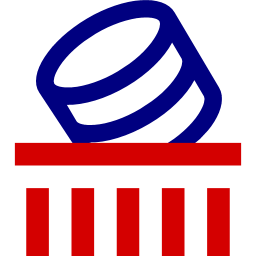
Looks good. Is PLA suitable for printing the parts?
ReplyDeleteYes, all is printed in PLA. I actually forgot to mention it ! I don't see why PLA would not fit this, the maximum internal temp so far was 32°C. PLA is cheap and easy to print. I'm sure PETG will also work fine !
DeleteWould this enclosure fit the ender 3 pro?
ReplyDeleteIf you read the title, you will notice this is actually the whole purpose of this post .... Of course, my Ender 3 Pro perfectly fits this enclosure...
DeleteLooks great, thanks for the tutorial! One question, does this enclosure provide enough space for the y-axis to move freely to its fullest extent without interfering with the print bed or the bed heater power cable hitting the front or back?
ReplyDeleteHi Ricky, yes it does. If you place it right in the middle, you have plenty of space for the Y axis. If you are a bit ingenious, you can also make sure the printer is as much possible at the front, so when the print is completed, it will open the doors to help cooling down more quickly ;)
DeleteQuick note to anyone looking to build this: The LACK tables in the US as of August 2020 have either been updated or are designed differently than the one in the post and the screws recommended by the author won't thread into the pre-drilled holes as they are too skinny.
ReplyDeleteHi Ryloguy, thanks for sharing this, I was not aware. I've been to Ikea today and I saw the Lacks. They seem to be the same as the one I used for this build.
DeleteDid you ever find the right dimension screws?
DeleteSame for me.
DeletePurchased the Lack Table in the UK November 2020 Screws are too skinny.
I used a Rawlplug
DeleteHi future American/UK builders:
DeleteUse #14x2" Screws for putting the top corners into the table bed, and use #12x3/4" screws for putting the bottom corners into the leg
I tried this with #12 screws and they are too big. OP uses 5x20 which equates to roughly #10x3/4 in screw. If you use #12, it will crack the corners. I now have to reprint all of them. If you can find pan heads then use those. Wood screws that flare out don’t do the plastic very well because I had it crack almost every time. Flat bottom (pan head) is definitely better.
DeleteHi All,
DeleteJust built this in the UK and wanted to share the suppliers and parts I used.
From www.accu.co.uk (I did round my screw orders up)
SBW-6-20-A2 - No.14 (6mm) x 20mm Slotted Button Head Wood Screws (DIN 96) -
Stainless Steel (A2) - x20 - for most of the screw holes (12 used on legs, 2 on spool holder)
SPBW-6-45-A2 - No.14 (6mm) x 45mm Pozi Button Head Wood Screws (DIN 7996Z) -
Stainless Steel (A2) - x5 - The the upper leg extensions into the legs (4 used)
608-2RS-MTK - 8mm x 22mm Stainless Steel Deep Groove Ball Bearings - 608-2RS - x4 - All used for spool holder bearings (couple of these where substituted by accu with my agreement so the order didn't sit on hold for too long)
My plexiglass was from www.sheetplastics.co.uk
And my magnets from amazon UK
https://www.amazon.co.uk/dp/B011J3DNVE?psc=1&ref=ppx_yo2ov_dt_b_product_details (Spider Magnetics Ltd Strong Thin Rectangular Magnets 20mm x 6mm x 1.5mm Neodymium Blocks for Craft or Scalextric 20x6x1.5 mm (10))
Hi OrangeMikey, thanks a lot for your comment, I'm sure it will help many others !
Deletehallo,
ReplyDeleteik zou deze ook willen printen nu welke infill gebruik je? en print ik de top corners met supports of hoe print ik deze zodat ze makkelijk bruikbaar zijn?
Hi @cookieke, I used Google translate for this one ;) I use 15% infill in my print and I did not used any support at all. You could use some raft or brim to improve stickiness on the bed if you have adhesion issue otherwise, this is very easy print.
DeleteIt would have been way more helpful, if You've provided some links to items - with english text! The french doesn't do much help...
ReplyDeleteHi there, thanks for your comment. Although these days, it is very easy to translate rom any language to any language, I took your comment into consideration and I have change the links to English-based websites. I hope this helps.
DeleteWell laid out and easy to follow. Question. Assuming top corners are the same as the bottom corners? (You referenced the "bottom_corners.stl" for both)
ReplyDeleteHi Joe, well spotted, actually there are not ! I just updated the links related to the corners !
DeleteHi, Will this fit the ender 3 v2? thanks
ReplyDeleteHi Tom, I don't know the Ender 3 v2 dimensions but I have good confidence it will fit in !
DeleteYep it will
DeleteThe ender 3 v2 definitely fits, but note that V2 doesn't have the same power plugs as the pro so that cable extension won't work
Deleteoh but it will
Deletethats funny. "oh but it will"
DeleteJust a heads up the door handles you link don't fit the magnets that you have linked.
ReplyDeleteLittle adjustments might help ?
Deletenot really.. it's like 2mm off.. I've just cut the top part of the parts.. they hang above the part but that's fine.
DeleteWeird, I don't have that problem .... But thanks for sharing your experience !
DeleteSame, the door handles I printed from the link are smaller and the magnets do not fit.
DeleteHi,
DeleteYou need 20mmX6mmX2mm magnets, on American Amazon you can easily get 20mmX5mmX2mm, I assume the same is true elsewhere as that is a common size
I'm located in Belgium. Din't find any on amazon.com.be or amazon.nl, i did find them on amazon.de but they are quite pricey. Here is the link https://www.amazon.de/-/en/gp/product/B07H1G458G/ref=ox_sc_act_image_3?smid=A3EX46229UQYYM&th=1
DeleteYeah, I'm sure you are in the Northern part of the country. I'm in the South and that's why I was mentioning amazon.fr. I'm not intended to use the Belgian Amazon at any point in time, so you are right to look at .DE. You can also have some interesting bargains on .IT and ES.
DeleteIs it easy to replace the filament?
ReplyDeleteI got use to the move ;)
DeleteSeriously, it seems more complex than what it is really ....
My plan is to build the exact same enclosure based on your plan! My first printer (Ender 3) is on it's way and it will have a Trainglab DDE. Do you think the fillament feeding system as suggested would work? Furthermore I found that there are two types of 608 bearings: 608zz and 608 2rs. I have no clue what the difference would be between the two :-). What you mind sharing what you've ordered?
ReplyDeleteThanks for the elaborate building plan!
Hi Bart !
DeleteHonestly, I don't know the difference. I Googled a bit and apparently, you can use any of the 608 family. The most important thing in the diameter. I have used the ZZ one ordered here : https://www.amazon.fr/gp/product/B07S3SZZST/ref=ppx_yo_dt_b_asin_title_o07_s00?ie=UTF8&psc=1
I'm glad you like the post ;)
A "zz" bearing just means it is sealed on each side with a metal cover, while the "2rs" or "rs" are rubber seals. The bearings themselves are identical in size and used interchangeably.
DeleteMagents linked are 20mm x 10mm x 2mm. The openings in the printed door handles are 20mm x 6mm x 2mm.
ReplyDeleteSomething you could do to make the lighting easier is to use a led band instead of rigid leds. You can then bend it instead of soldering (except from the power chord).
ReplyDeleteI wanted something funny so I bought RGB leds and realized that soldering that was completely crazy :P... But if you use RGB leds, the reciever will probably be on the power plug so it might be difficult to change it to power everything solely with the ender 3 PSU
You are damn right ! But I thought that was more durable with that one ... :)
Deletenão teria perigo de superaquecer alguma peça?
ReplyDeleteThe highest temp I got using the enclosure was 40°C inside the enclosure ... so I think this is more than ok ;)
DeleteGreat post, Which you have shared here. Your article is very informative and nicely describes the process . Thank you so much. roxtec tools
ReplyDeleteThanks a lot for the kind words ;)
DeleteReally great guide. It's exactly what I needed, nothing more, nothing less. I might even call it perfect.
ReplyDeleteThanks a lot Andrew, really appreciate such positive return ;)
DeleteAnyone else had trouble with hinges all other parts printed fine , but one of the dam hinges lifts every time same hinge no matter where I place em .. other 3 are fine ..failed 5 times now & dunno what else to try
ReplyDeleteReally nice enclosure, I'm planning to build it with a third Lack and move the electronics either below or above the 3D-printer.
ReplyDeleteWould it be possible to share the CAD files or drawings with measurements?
FYI: Maybe it's just me, but it looks like the links in the thingeverse page don't work correctly. When I'm clicking on any I getting redirected to Ikea Lack.
Hi M.C. Epsilon, always great to get some positive return ;) I will have a look at the links, you are apparently not the only one having this issue.
DeleteHi Frederic
ReplyDeleteGreetings from Denmark!
I'm in the progress of creating this myself, and was about to create the 3d printed parts from this awesome setup, then found a simple and quick question. Could you please add the original thingiverse id/link to :
"Bottom corners : https://cdn.thingiverse.com/assets/ed/b0/90/29/e8/bottom_corners.stl" and
"Top corners : https://cdn.thingiverse.com/assets/65/f9/d9/7d/e8/top_corners.stl"
Those two STL's contains all of the four required objects, each. Thats a day and a half of printing for each of those STL's.. waaay too much in one go, at least for me personally. Then I can divide the prints into more... manageable runs..
Thanks in advance!
I used Tinkercad to create boxes as "Holes" and split them up into each leg pieces so that I can print one at time.
DeleteI used Blender to split them up
DeleteI used Mesh Tools Plug-in in Cura to separate the things into submeshes. I really only did this because the bottom feet as kind of thin and didn’t use hairspray the first time. So if anyone is reading this, use hairspray. A few of these prints can take more than a day to print in one go. Probably 3-4 days total depending on infill and if you print things like the temperature case and move your power supply out.
DeleteI also used Tinkercad to split them up.
DeleteNM.. just discovered mesh tools in Cura marketplace.. :-D
ReplyDeletePrinting all the parts takes around 30 hours, and about 350-400g of filament (depends on infill).
ReplyDeleteHi Levi, you are probably right. For the infill no need to make it too high, none of the parts require to be too strong, there are not much constraints on them. Between 15 to 30% no problem ;)
DeleteThis is great, just assembling it but I've found the gap between the hinges is a little too small and the door panels fall out when you open them. I'm just printing some 6mm washers to fix that to go under the bottom hinges.
ReplyDeleteYes, apply a drop of glue and this is perfect ;) I have the same issue ... not to worry too much about it. But ok the washer way is a good way too ;)
DeleteAh thanks, I hadn't thought of using glue, I guess a thin sheet of something would work as well
DeleteEither way ;)
DeletePlucker, would you mind sharing the washer stl you are using?
DeleteCan you also share the filament guide link you are using on your extruder?
ReplyDeleteHi ! Sure, this is the one : https://www.thingiverse.com/thing:3308026. Not an easy print, I had to do it 4 or 5 times ... But I must admit this was my early days in the 3D printing world ;)
DeleteThank you! this one looks different than in the photos in your article? The one I am looking at has bearings that guide the filament before the extruder?
DeleteOh sorry, that one is a custom one ... You can find it here : https://www.thingiverse.com/thing:4561989 you can find the original in the remix section.
DeleteI am confused. When you put the legs into the bottom feet, then they just sit there, right? And then do you not use the large screw to attach the legs to the top ? It seems like the top would move. What am I missing ?
ReplyDeleteHi Brian, you are not missing anything. They indeed just stack together without any other fixing mechanism. But, don't worry, it is not going to fall or anything, they are a kind of male/female stacking that prevent any falling. You can give it a try without any fear ;) Let me know !
DeleteThis may be a silly question but is it necessary to have 2 lack tables? I have a work surface in my classroom where I would like to build my enclosure and was hoping to just have 1 lack sitting on top.
ReplyDeleteAlso, if the maximum temperature you've experienced inside the enclosure is 34 degrees is it needed to move the power supply outside?
Thanks,
Hi Ali, thanks for your question. So, firstly, about having 2 lack tables I would say yes because you need to extend the lack legs (they are too short to fit the Ender) and the leg extensions are holding the hinges and the support for the plexi sides.
DeleteNext, about the internal temperature, 34°C inside the enclosure is when printing PLA. As soon as you start to print something else like PETG or ABS is will jump much higher. Moving the power supply outside is not a big work. I hope this is answering your questions.
Actually one lack table is all thats needed but you need all the parts still. You will have to mount the bottom to the work surface permanently so you need to measure it out and modify the PSU mount so its hanging from both front and rear hangars under the table and not just top and side to leg. Ive seen setups of this on a single design table where the base is another ikea workstation table. So its really about if you want to make the mount permanent or where you can move easily later. you can even chop the legs on the lower lack table like prusa does so it holds the PSU and no space under it.
DeletePersonally I have a tower of 3 tables for a work station where I use the lower for containers with tools and for the spools. For the top i feed from a esun dryer box thats stable and keeps the filament clean and properly dried going into the enclosure.
I had to reprint the corners at 50% and Grid infill for ultimate strength. I also had to add new holes to bottom of legs so I can attach bottom corners. With the additional infill, the screw that goes in the center of the leg now has additional plastic by which to bite into. It doesn’t say how to insert the plexiglass so you might want a little play on the bottom corners so you can insert the extruded acrylic. I used TAPP Plastics in the US and ordered the exact dimensions listed here. There is a small gap on each side when you attach the acrylic. It did not seem to have an effect though. My goal is to keep things tidy (no dust ) and trap most of the heat as well as add the extra lights because I feel like my room doesn’t apply enough light. Anyways, other than the cracked corners I have to reprint, it does take a number of days to wait and order stuff then get it all printed. Especially if you work or don’t time your prints right (eg end over night or while at work)
ReplyDeleteHi Brian, you are correct, there are little gaps between the plastic panels and the edge of the table/legs ... In my case this is not an issue, if you are looking at something sealed or dust-proof, you need to adjust the size to be as accurate as possible. in my case, this is not a problem. My printer is in a dusty basement, and it does not hurt at all. It all depends on your environment and what you are aiming at. I did not encountered the issue you are mentioning about cracking the prints. Sorry about that.
DeleteI have a question: could the motherboard have problems with the temperature?
ReplyDeleteHi Daiv, this is a very valid question. I think if you are printing ABS all time, it could be an issue. So far I'm more a PLA man and I hardly print ABS so, this is not an issue for me. I think you'de better monitor the temp and see if it's ok for you.
DeleteHi! Thanks so much for this guide! It is exactly what I was looking for! I am thinking of building this enclosure for my Anycubic Mono X resin printer. Can you tell me the interior height of the enclosure? I am hoping it will fit the Mono X which is 19" tall
ReplyDeleteI would hopefully install a sliding drawer like this to make accessing the printer even easier: https://www.amazon.com/dp/B09FZ4MDKR/?coliid=I3KG095DEFPKWS&colid=2X0AJMVGL7YG0&psc=1&ref_=lv_ov_lig_dp_it
Hi Alex, sorry for the late answer, I just checked.
DeleteThe base of the enclusure is a square 52 cm x 52 cm usable. The usable height is 54 cm. In imperial I think it is 20.4 inch x 20.4 inch with a 21 inch height.
I hope that helps ;)
Hi Frederic! Your answer was super fast, thanks! 54 cm/21 inches is almost perfect. I am super new to 3D printing, so I have a lot to learn. What program do you use to edit models? I was thinking about learning Fusion 360 incase I need to add a bit of height on the legs to accommodate the pull our drawer.
DeleteThanks again!
It all depends about your capabilities with the software, I’ve tried Fusion but I personally have better results with Tinkercad… this an easy to use web based CAD developed by auto desk…. Have fun and I’m glad you are happy with the post !
DeleteDo you know what voltage the led strips actually use?
ReplyDeleteI'm wondering if I could power them from the printers PSU through a relay controlled by OctoPi?
Hi Jurgen,
DeleteYes, this is totally doable. I must admit I was lazy and I have a separate 220v converter to 12v (it was sold like that).
BUT ! I'm powering up it remotely using OctoPi and PSU Control ;)
I'm getting there ...
DeleteI already used a 2nd power line from the PSU to the Octopi control box (first goes to the printer) and it powers the lights (24v), fans (12v) and Rpi (5v) which in turn powers 2 DS18B20s (one in the enclosure, and one in the box).
Just need design a proper way to relocate the PSU to under the enclosure, and a way to read the RPM from the fans ...
I see, but as you have probably noticed, I'm using a separate power supply for LEDs.... I was lazy ;)
DeleteNothing wrong with that ... I was on a roll, and I like thinkering with electronics.
DeleteI just think it looks cleaner this way ....
Curious how you routed your LED power cable out of the enclosure?
ReplyDeleteEasy, there is a gap between the plastic sheets and the enclosure ;) Find your way there, as much elegant as possible.
DeleteOr split up the botton corners blocks into separate block (and not all 4 at once) and print 2 copies of the one with the cable guide in it ...
DeleteYou might even use the mirror function in Cura ...
Sure, I will see if I can add a picture of my cable getting out from the enclosure....
DeleteHi there so I was wondering what material to get for the plexiglass the site you sent for the US gives so many different materials to choose from I would need to know which is the best. And possibly also add that in the description of when buying it as well to help future people looking to build this. I would also like to know would this fit the Anycubic Mega SE? I plan on printing in ABS when needed but PLA for most everything else so that you can help me choose the best material for the plexiglass.
ReplyDeleteHi Orion,
DeleteThanks for your comment. I would say, the material actually does not matter. If I were you, I would select the cheapest. We are not at the industrial level and the difference between plastic sheets really does not impact anything at this level. As soon as you have the right thickness and X x Y size (and transparent) you should be fine.
About Anycubic, I have no idea, so I cannot comment on that. I hope you will find your happiness with this build.
I have already printed ABS, for fun, and it works just fine.
Ok cool. What are the inside dimensions that might help me to be able to figure that part out. Looking in the last picture you have some type of filament guide do you have the STL for that it looks neat.
DeleteIf you look above in the comments, there are the various dimensions in both cm and inch.
Delete"The base of the enclosure is a square 52 cm x 52 cm usable. The usable height is 54 cm. In imperial I think it is 20.4 inch x 20.4 inch with a 21 inch height."
I know this is an old post, but one issue that jumps out at me is that by moving the power supply off of the frame you have insulated the machine from any grounding. Running a ground wire from the power supply to the frame would resolve this issue.
ReplyDeleteHi there, very old post indeed, but still having more than 400 visits a day ;) And still very valid. You comment is a good one too ! I never thought about it ! I will rather soon add a cable for grounding. Thanks !
DeleteYes indeed, great design and still very much relevant. I'm printing parts for mine right now (Ender 3V2, following exactly the steps described in this post). The only thing I'm puzzled about is that bottom leg pieces are indicated to just sit together without screws/glue, so not sure if this may wobble during printing due to vibrations, but I trust with so many makes already and no one has raised any issues in this regards!
DeleteRegarding grounding, may I check if this is from the main power supply (220V/110V) or ground wire of 24V output?
Hi there, no worries at all without glue or screws, it works perfectly fine for me for the last few years. I believe this is for main power supply ? I'm not an expert in that matter... maybe somebody else can comment ?
DeleteHello, just thought i would add a thought that made my project a little easier, while on your trip at ikea they sell a screw set with drywall anchors (its an orange and white box with a clear lid with like 3 sizes of 2 different screw types and 3 different sizes of anchors). I found using those screws and a drywall anchor can help really secure things into the lack tables since the insides are cardboard and the anchors expand once you add the screw. I actually skipped the modular spool holder and mounted the stock ender 3 spool holder right off the side so i can keep stacking and its on there solid! i wish i had thought to use the anchors when doing the legs but i used super glue and accelerant to cure it which also did the trick since they were too wiggly for my tastes. Overall a super fun project i managed to get done in about a day!
ReplyDeleteThanks for sharing!
DeleteIs there any YouTube videos that may help with the assembly using these printed parts? I am looking at your outstanding directions and though they are really helpful I just want to make sure to get it perfect (e.g. how do the legs screw into the longer corners etc). Thanks for publishing this and I look forward to your response.
ReplyDeleteI'm sorry, I do not have any video, I thought that was easy enough to follow the picture and the guide :( But you are right, I should have done one video tutorial...
DeleteThank you so very much for your response. Your pictures are great I am just extra cautious especially after the printing time it took to make the corners. May I ask another question? When I opened the filter box off of Thingverse it was really large. I shrunk it down but now I am not sure how to shrink the size of the tube and insert to make sure they fit together properly (by the way this is a genius idea). Could you share the size (X,Y,Z) that you used for the pieces?
DeleteI printed everything 100% in size, as it is on the original STL ...
DeleteThank you again. I don't know what I am doing wrong because when I put the STL into Cura at 100% it is HUGE. I need to reduce the size to 5% but I don't know if the other parts will fit with it when I do.
DeleteAwesome build! Just finished building my own! One question though, maybe related to grounding. When I went to turn on my printer, I got a loud POP and tripped my breaker. Nothing broke, printer still works fine and flipping my breaker worked fine. I then read the comments here and saw the one about the ground wire so I attached one from the frame of my printer to the power supply. I turn it back on but same thing, loud pop, tripped breaker, but nothing is broken. Any ideas on what could be causing this? Thanks again!
ReplyDeleteWould be really nice if you updated your post to reflect all your changes.
ReplyDeleteAlso you defiantly need 6x20 screws, m5 are much to small
Thanks for the tutorial. Do you know if this is available in 1/8 instead of 5mm? I'm kind of new to this so I don't want to start changing it myself.
ReplyDeleteJust an update. I figured out on how to adjust it. I'm printing everything and I hope everything will fit. Thanks again.
DeleteGreat !
DeleteDid you print the top upside down?
ReplyDeleteI printed everything as it is on the STL
DeleteThank you so much for your post, I'm currently in the process of recreating this. Everything is clear and precise, however it might be nice to add which screws you used to mount the PSU to the printed hold brackets. I accidentally thought I could use the original screws but that ended up being a very dumb decision that ended in piercing (because they were too long) my PSU capacitor which then started smoking and eventually made a small explosion. Lucky nothing caught on fire and the fuse stopped the power but it could've ended worse. I've reordered the PSU (ouch wallet) and will try again and make sure I don't screw through the capacitor.
ReplyDeleteOh boy !!! I hope you are ok. Of course, you need to pay attention to the screw length. I did not realized that could be an issue when creating this post.
DeleteThe PSU reallocation doesn't work for ender 3 V2. It's a complete different PSU.
ReplyDeleteProbably, when I did this article the v2 was not released yet
DeleteHave you considered a fire supression system? I'm considering putting in one of these 10cm fire balls into the enclosure which require an active flame to go pop. At £25 each, they seem to do the job and will add a layer of safety. I appreciate some people value their 3D printer more than their lives/house and don't want supressant powder in it, but seems like a no brainer for an Ender 3.
ReplyDeleteValid point, I did some research on that topic, but in case of anything (fire or ball malfunction) the printer can be thrown away. This is why I have decided to go for the fire detection instead
DeleteHi there, is this build still current for the Ender Pro 3 please? I'm in the U.K and want to print the parts then order the plexiglass. Thanks!
ReplyDeleteHello, as far as I know, the current Ender 3 Pro is still the same as mine, so sure, please have fun building it ! ;)
DeleteAny concerns if you have doors on 3 of the 4 sides? For ease in filament replacement or other maintenance?
ReplyDeleteHi there ! This is a very valid comment, To me, you can have doors on every faces ... It has nothing to do with structure stability. Ideally, with my actual setup, having doors on the front and left hand side would definitely help. This is actually a very good idea !!
DeleteAnonymous is actually Eric...forgot to login! I'm following your plans and I'm def thinking about putting doors on the left or back. Not sure exactly yet. But these plans are well done, thank you so much for putting this together.
DeleteHi Eric, thanks for your comments ;) This is the whole purpose of this blog, sharing my little knowledge !
DeleteOr maybe doors on the front and back sides?
ReplyDeleteUsing this to build a stacked enclosure! This was awesome, thank you!
ReplyDeleteThis looks awesome would a CR10S V2 fit inside the enclosure? I also noticed that you mounted the PSU outside is that even possible with the CR10S V2
ReplyDeleteHi There, I'm sorry but I have no idea. It all depends of the size of the CR10S, I guess a quick check on the specs and you should have your answer.
DeleteThanks for this handy post! Tips from me:
ReplyDelete- As mentioned above, the correct magnet size is: 20×6×2
- Print with an infill of at least 20 - 25%. With 15% the parts are too fragile (especially the front leg extenders because of the hinge!).
- I'm using a Voxelab Aquila. Fits fine. ;)
Would an ender 3 s1 fit?
ReplyDeleteAccording to other comments, it looks like any Ender 3 fit the enclosure
DeleteHi! After gathering strength for nearly 6 months I have finished collecting and printing all the materials! I'm a little stuck while waiting for my plexiglass and XT60 extension... regarding the XT60 extension, I haven't opened up my ender yet as it still printing some random things for this build, but is it just plug and play? or do i need to do some cutting/soldering and whatnot to the PSU?
ReplyDeleteHi there, no, nothing to worry about, this is very straightforward and you will not cause any damage to the printer. You'll see by yourself. You will need a screwdriver ;)
DeleteThanks for the reply! Will do! Excited to see what comes out of this!
DeleteDon't hesitate to share your progress ;)
DeleteHi! So it's me again, i got everything in place so I disassembled the PSU to figure this out...and I can't? Haha
DeleteSo basically, i bought the same XT60 connector in your photo, the cable with two ends. When I disassembled my PSU, I do recognize which wires I should be pulling (the one connected to the unit), but I haven't got a clue what to do next? They are U shaped wires that don't go into the XT60 extender. Should I be buying something else? (like those individual yellow XT60 ends?)
But even if I do, how do i get the U shaped wires into these slots on the extenders? Etc.,
Sorry, first time doing any electrical work at all. lol
Have a look at this : https://youtu.be/yEDiFKNSmeo?t=341
DeleteThanks! I think I know why I was confused, the wiring is totally different for my ender 3v2! I checked the PSU beforehand and we have the same model so I assumed it would be wired the same, its not! It seems like there's no XT60 connection where I can just plug and play the extender. The wiring seems to go deeper into the unit and the board. Ugh. I'll ask help from v2 users. Thank you! Guide worked great!
DeleteSorry about that, I have no E3v2 ... Would be nice if you can share your progress ! ;)
DeleteInteresting blog post. Nice post, interesting comments, lots of work and tidy instructions. I love those kinds of post where A to B is so descriptive.
ReplyDelete🙏🏻
Delete+1 for what a fantastic walkthrough guide you have produced. Thank you. I have made my own version with hardboard sides and acoustic foam: https://www.thingiverse.com/make:1099344
ReplyDeleteHi Simon, thanks for sharing ;)
DeleteSo if I'm attaching the platic ends to the legs, does it matter which side I use for the bottom? I want to put the bottom legs into the predrilled hole, since it doesn't have the side stabilizing screws, and I want it to be centered. Is that okay?
ReplyDeleteSorry, I'm not sure I understand what you mean ...
Deletegood evening.
ReplyDeleteGreat job.
I think I would dare to do it, what scares me a little is to transfer the PSU, as I have no knowledge in electronics and I'm afraid to damage the printer, it's a bit expensive.
I've been watching videos out there and they say that you have to move out all the electronics including the motherboard, What do you think of all this.
I have a creality ender 3 S1 and I am just starting in this 3 D printing. I would do all this because I am afraid that the emissions of gases and particles that are produced by melting the PLA affect my health, not that I intend to print with ABS or other material, so for me the purpose of all this would be to avoid the output of gases to the outside and use HEPA filters inside the box, as I have installed the printer in a small studio with little ventilation.
I would appreciate any information you could provide.
Again great job.
Thank you very much.
Best regards.
Hi there!
DeleteThanks for the comment ! You do not have to worry too much about relocating the PSU, this is not electronics, this is just moving cables ;) I did this post few month after having my first 3D printer, so, this is really a newbie job and you will learn a lot. I see you are planning to print ABS, this enclosure is then a must. I do not care too much about the emanations while melting different types of plastic since my 3D FabLab is in my basement so I cannot comment on your concern I'm afraid.
Good luck with your progress, do not hesitate to let us know how it goes !
Hi. Have you ever heard about any substitute to the plexiglass? I find it a little bit expensive, and my goal was to go for a “lowcost” options.
ReplyDeleteI thing I may still use the plexiglass for the front panels, but for the sides and especially for the back, I don’t think I would benefit that much from having a transparent panel (or at least at this price range).
From what I found, here in Portugal it would be very difficult to stick with the original plan (plexiglass all around) with less than 80Eur.
Thank you in advance and congratulations on the amazing and clear tutorial.
Hello, this is a very valid point ! I actually never thought at any alternatives. But now that you're mentioning it, I think you can keep plexiglass on one side (the door ?) and use plywood for the 3 other edges. That should also do it. Thanks for your kind words. I hope you'll manage to complete this build as cheap as possible.
DeleteI have just built this using 3mm MDF for the sides and back; I painted the outside of the MDF black to match the lack table and lined the inside with felt material to absorb some of the sound and it made quite a significant difference.
DeleteThe MDF was about 50-60% the cost of plexiglass. Also has the added benefit of blocking the light from the LEDs in every direction except the front doors, which in my situation was actually a bonus.
You could also use Plywood as the creator stated!
Can someone separate the legs extensions (and other parts that are grouped in 4s). I would like to print one at a time, not a whole day print in case of power failures, bad adhesion, etc. I don't know how to use Blender or Tinkercad to separate them.
ReplyDeleteThe "Banana Split" extension in Cura would work here for you!
Deletewhat resolution and infill did you print the parts? I've always had trouble with fitting parts.
ReplyDeleteHello, I've used the recommendations found on Thingiverse .... nothing fancy
DeleteHowdy! Planning on doing this in the near future. Don’t have any questions, but reading through all of the comments and all of the questions you’ve answered, some even 3 to 4 years after this write up, is just outstanding. Honestly I wish more makers and developers had the kind of support you’ve provided on this. Kudos and appreciation from the states!
ReplyDeleteWow, thanks for the kind words ! I will definitely continue to answer the question, this what community means to me. Happy build !
DeleteNICE
ReplyDeleteThis looks great as I have the Ender 3 Pro. Please can you confirm that all the links will enable me to fit in my machine or are the links for Prusa?
ReplyDeleteJust wanted confirmation before I start printing...
Many thanks again and look forward to me building it.
Al
Hi there, no, all links are related to the Creality Ender3. I do not have any Prusa, and I never did anything Prusa related. Have fun building it ;)
DeleteMany thanks 😊
ReplyDeleteThis is a really cool build, I've assembled the tables ready for plastic sheets coming tomorrow - (waiting for the last screws in the top till then) - I'm having trouble getting the temp sensor through the hole as the table is not solid in that section - any tips?
ReplyDeleteI don't recall having any issue getting the sensor at its place. Make sure it is straight and it should be fine. Let us know your progress ! ;)
DeleteGreat job and thanks for putting together. Have been slowly building my enclosure as the pieces arrive and/or print! One question. The filament runout sensor (I've got an ender 3 S1 pro) has anybody had any luck with the various approaches to re-siting it given it sits on the top of the Z axis?
ReplyDeleteThank you so much for this! Just put mine together and it works perfectly, your instructions were super helpful.
ReplyDeleteThanks a lot for your comment, this is why it is made for ;) Happy printing !
Delete